How to Disable Font Hero Plugin and Optimize Your Website
Are you looking to optimize your website’s performance by disabling unnecessary plugins? One such plugin is Font Hero, which can be disabled once you have finished designing your website and no longer require any further edits.
In this blog post, we will walk you through the process of disabling Font Hero and optimizing your website’s fonts without compromising on its design.
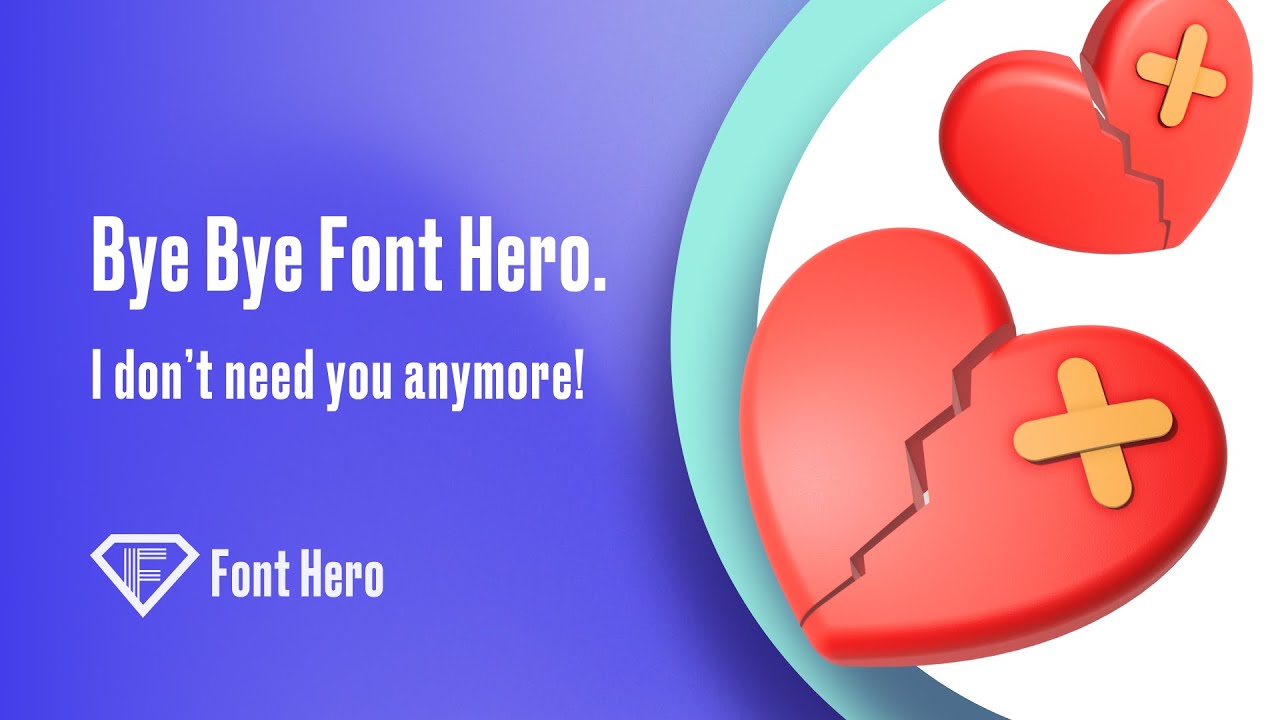
Step 1: Inspect and Copy Font Hero CSS
To begin with, you need to inspect your website’s source code and copy the Font Hero CSS. You can do this by using the inspect tool and locating the Font Hero CSS code in the source code.
Step 2: Create a File in Script Organizer
Next, create a new file in Script Organizer or any other code editor you prefer. Paste the copied CSS code and save the file.
Step 3: Disable Font Hero Plugin and Reload Page
Disable the Font Hero plugin and any other unnecessary plugins. Once disabled, reload the page to see if the fonts are still visible. If they are not visible, your website is now free from Font Hero.
Step 4: Improve Performance by Disabling Create File
You can further improve your website’s performance by disabling the create file. This will make the file inline, ensuring faster loading times.
Step 5: Reload the Page and Verify
Reload the page and verify if the fonts are still visible. If everything works fine, you have successfully disabled Font Hero and optimized your website’s performance.
Conclusion
By following these simple steps, you can disable Font Hero and optimize your website’s performance without compromising on its design. We hope this blog post was helpful in optimizing your website’s fonts. Subscribe to our channel for more useful tips on fonts optimization and website performance.
