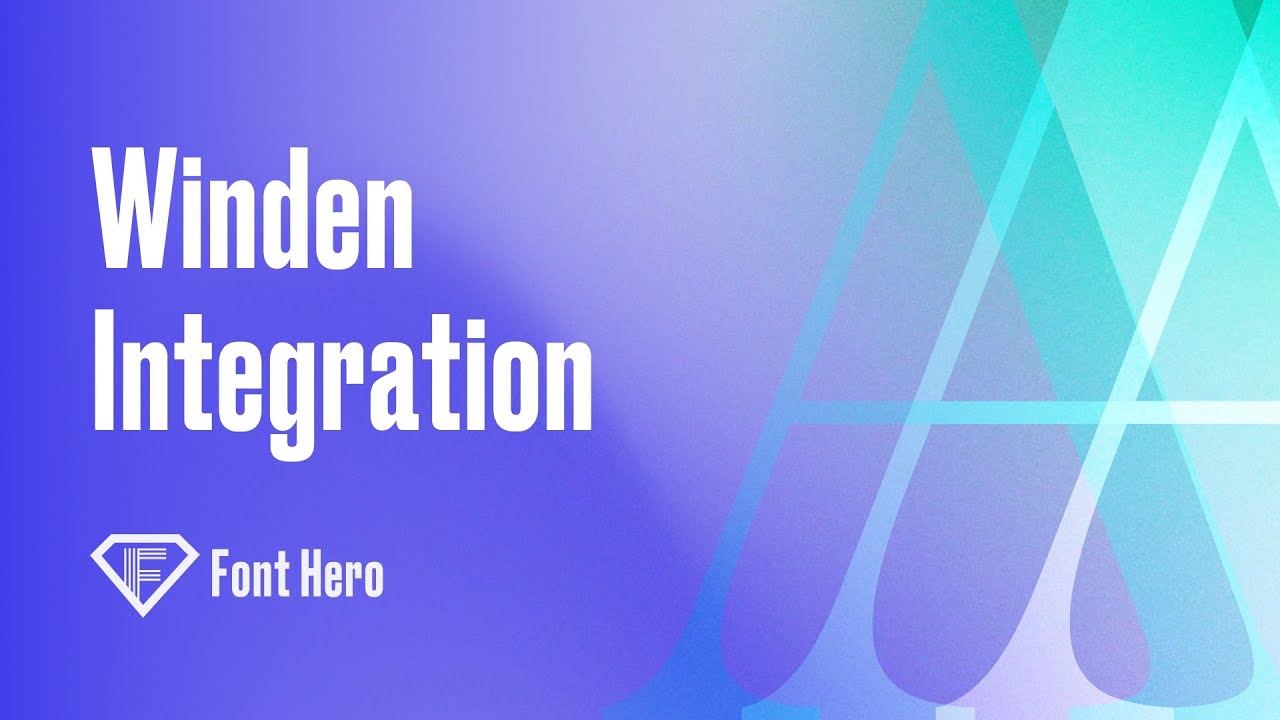
Integrating Custom Fonts with Tailwind CSS using Font Hero
In this tutorial, we will be exploring how to integrate custom fonts with Tailwind CSS using Font Hero. Font Hero is a web-based tool that allows you to create and customize font pairings for your website.
First, we need to open the Tailwind documentation and navigate to the “Configuration” section. Here, we can see that we need to paste the font family settings to the Tailwind configuration file.
If your font family contains only one word, you can simply paste it in between single quotes. However, if your font family has multiple words that are space-separated, you need to wrap it in double quotes and then in single quotes.
Next, we can select a font pairing from Font Hero. Once selected, we can see the font family name(s) under the “Font Pairing” section. If there is only one word, we can simply copy and paste it into the Tailwind configuration file. If there are multiple words, we need to wrap it in double quotes and then in single quotes.
Now, we can jump to the front-end and see how the CSS is registered. We should see a font family called “headline” (or whatever we named it in the configuration file).
To integrate the custom font with Tailwind, we need to add a new font family to the Tailwind configuration file. We can do this by adding the following code:
fontFamily: {
'headline': ['Font Name', 'sans-serif'],
'headline-ladies': ['Font Name', 'sans-serif'],
}
Here, we have added two font families: “headline” and “headline-ladies”. The first font family (“headline”) is the one we saw in the CSS. The second font family (“headline-ladies”) is a new font family that we can use in our HTML code.
To use the custom font, we need to add a CSS class to the HTML element. We can do this by adding the following code:
<div class="font-headline-ladies">Hello World!</div>Here, we have added the class “font-headline-ladies” to a div element. This will apply the “headline-ladies” font family to the text inside the div.
Finally, we need to enable the font integration in Tailwind by adding the following code to the configuration file:
export default {
theme: {
fontFamily: {
'headline': ['Font Name', 'sans-serif'],
'headline-ladies': ['Font Name', 'sans-serif'],
},
},
variants: {},
plugins: [
require('@tailwindcss/typography'),
require('tailwindcss-font-hero'),
],
}
Here, we have added the “tailwindcss-font-hero” plugin to enable the font integration. Once we save the changes and reload the editor, we should see the changes right away.
In conclusion, integrating custom fonts with Tailwind CSS using Font Hero is a simple process that can greatly enhance the visual appeal of your website. With just a few lines of code, you can easily customize the font family and add it to your HTML elements.
