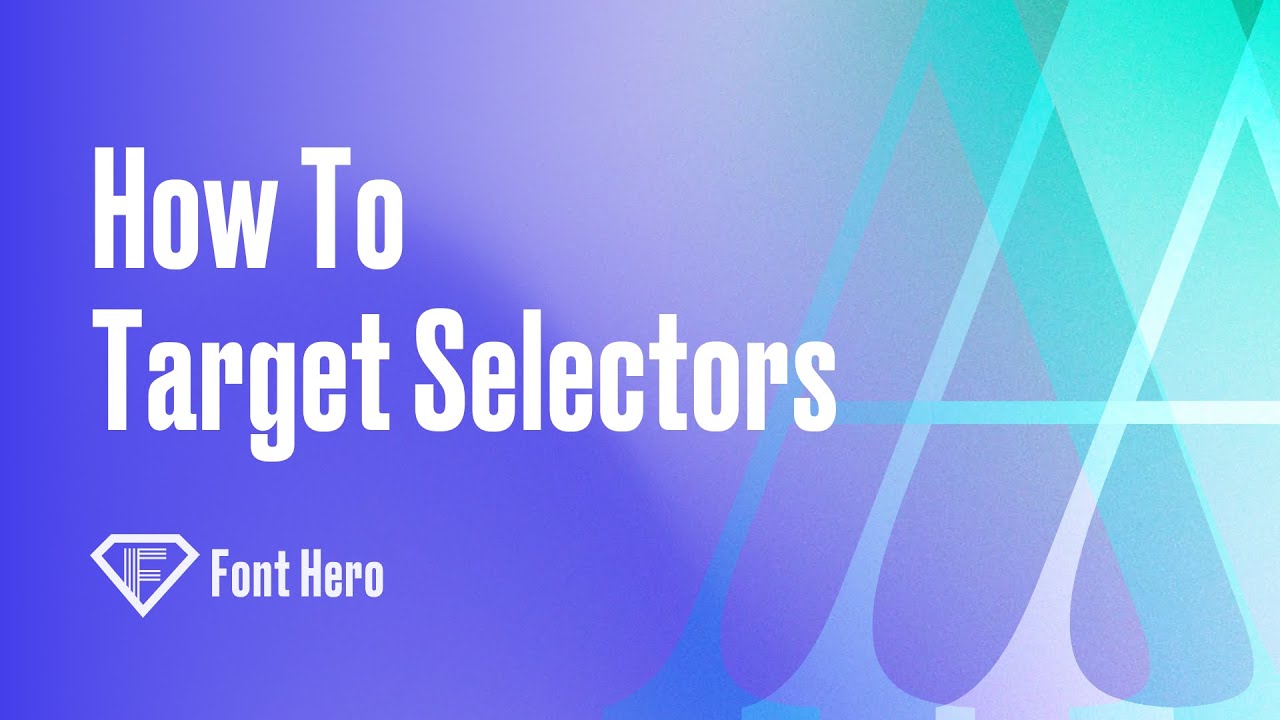
Introduction: In some cases, you might find yourself working with a contact form that does not offer configuration options for certain elements. In this blog post, we’ll walk you through a simple process to customize a form’s label to match the font family of a sub-headline using CSS. This technique can be applied to target any element on a page when configuration options are not available.
Step 1: Inspect the Elements First, locate the contact form on your webpage and the specific element you want to customize. In our example, we are focusing on the label element. Right-click on the label and select ‘Inspect’ from the context menu. This will open your browser’s developer tools, allowing you to view the HTML and CSS code for the label element.
Step 2: Find the Target Element Next, locate the sub-headline you want to match the label’s font family with. Click on the ‘Edit’ button and copy the target element’s code (in our example, this is ‘label’).
Step 3: Apply Custom CSS Now, navigate to the Custom CSS section in your website’s theme or page editor. Paste the target element code (‘label’) and add the desired CSS properties to match the font family of the sub-headline. Save your changes.
Step 4: Refresh the Page Once you’ve saved your CSS changes, refresh your webpage to see the updated styling applied to the label element. The label should now have the same font family as the sub-headline.
Tips for Targeting Elements:
- When targeting elements with a class, add a dot (.) before the class name (e.g., .classname).
- If you need to target multiple elements, separate them with a comma (,).
Conclusion: In this tutorial, we’ve demonstrated how to easily customize elements on a webpage when configuration options are not available. This technique can be applied to various situations and help you achieve a consistent look and feel for your website. Keep experimenting with CSS to fine-tune your designs and make your website stand out. Thank you for reading, and happy customizing!