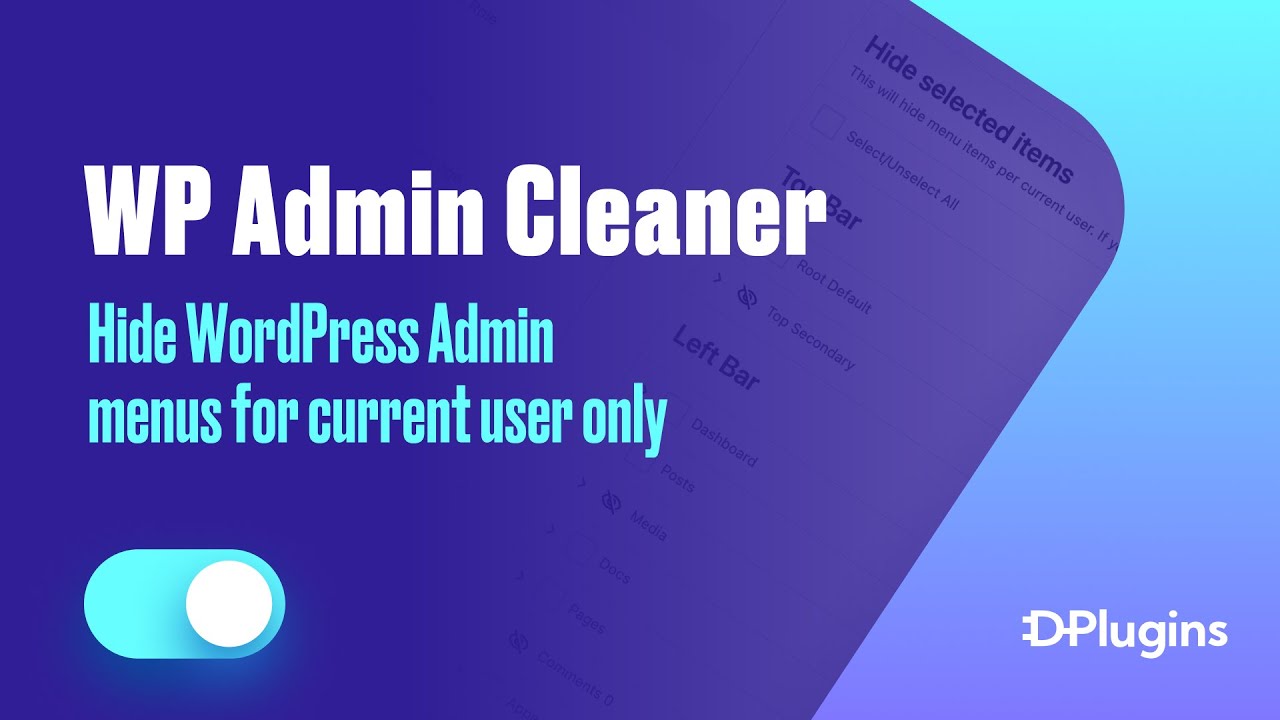
One of the most requested features since the launch of WP Admin Cleaner has been the ability to apply different settings for different roles. To demonstrate this, let’s log in as a designer and an admin.
When setting up configurations for the administrator role, all administrators except the super admin will be affected. For instance, if we hide several elements and save changes, upon reloading the dashboard or switching to the designer view, we can see that these elements are hidden for both roles.
Now, let’s look at it from the perspective of an editor. Suppose we don’t want the editor to modify the profile or edit pages; we only want them to write new posts. We can navigate to Tools > WP Admin Cleaner > User Role, select the editor, and customize the settings. It’s important to note that all roles are fetched automatically from the ones registered in WordPress.
For example, if we decide that the editor should not have access to ‘Pages’ and ‘Comments’, upon saving and reloading, we can see these options are hidden for the editor.
To further illustrate, if we install a new plugin like Easy Digital Downloads or WooCommerce, new roles associated with these plugins will be added automatically. If we navigate back to Tools > WP Admin Cleaner > User Role, we’ll see these additional roles are automatically included, further showcasing the plugin’s flexibility and automatic integration capabilities.
Hide Options Structure
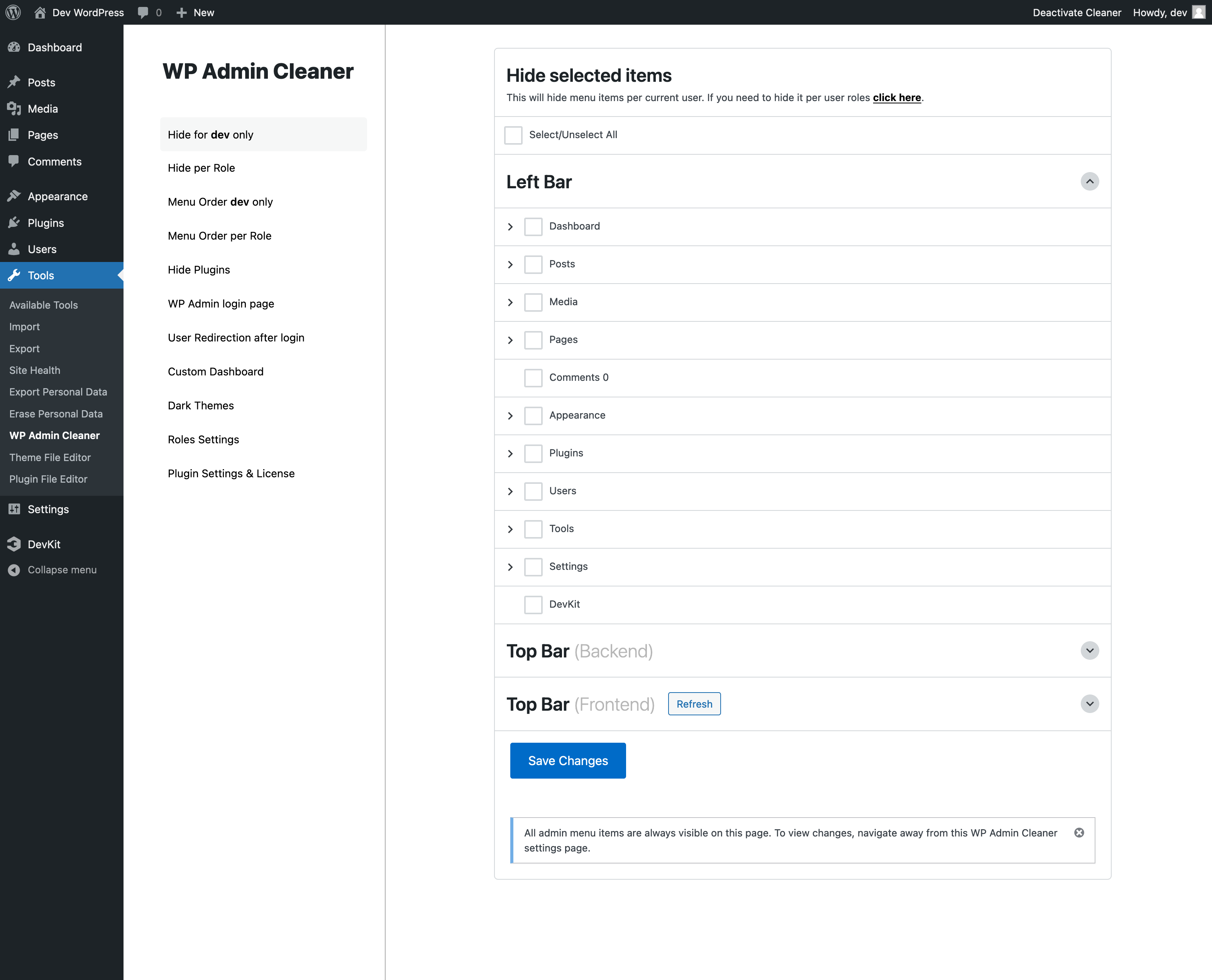
Left Bar
Due to the potentially extensive list encompassing all three sections, this section is opened by default, recognizing it as the users’ highest priority for setup. Everything you see on the left side, in terms of items and subitems, can be managed here.
Top Bar – Backend
The top bar can display different options or menu items depending on whether you are in the admin area or previewing the website. Additionally, the top bar is divided into two sections: Left and Right. Menu items will be organized under these sections.
Top Bar – Frontend
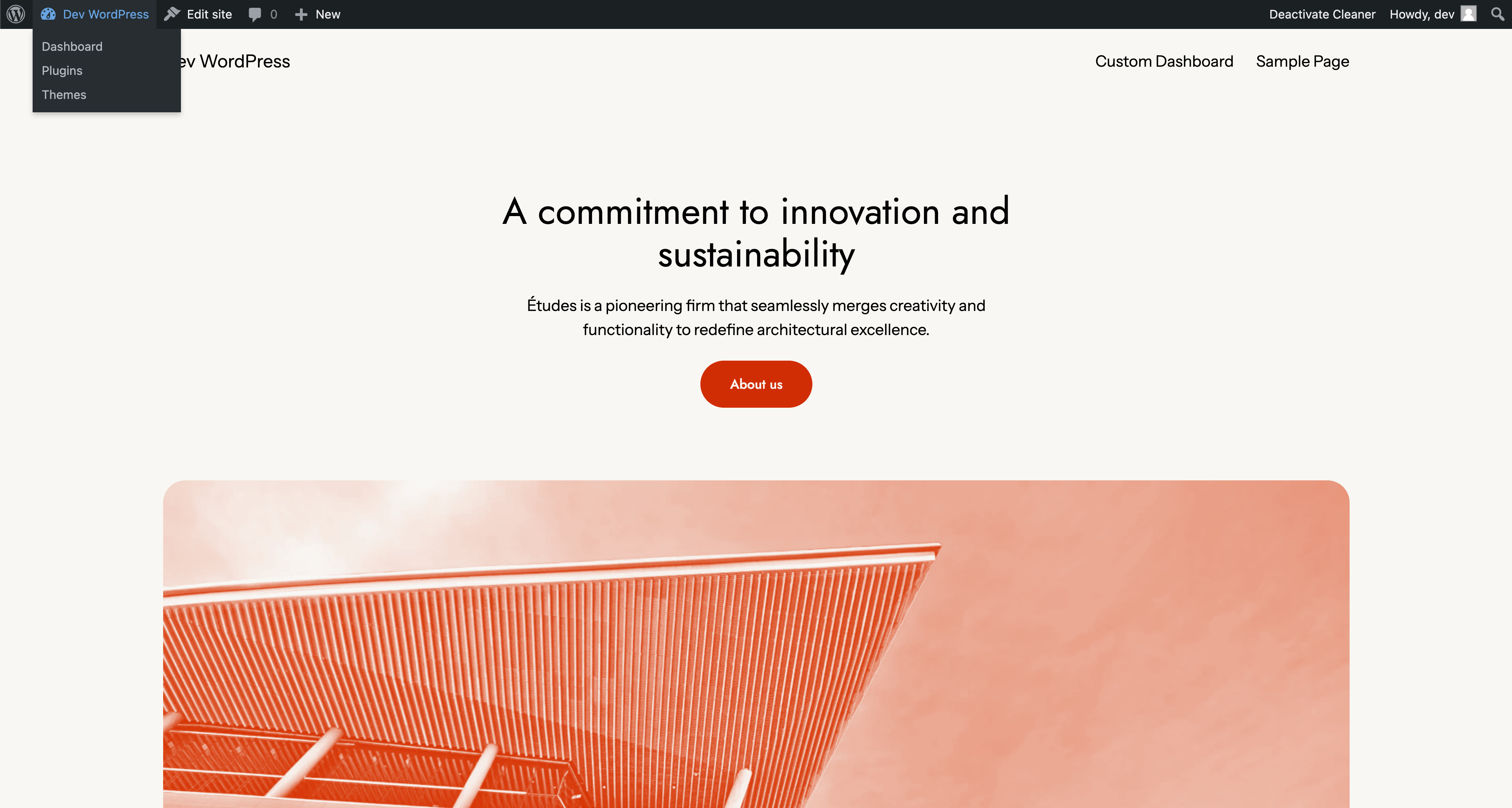
Everything visible in the top bar during website preview will be displayed here.
The top bar front-end items are not available by default because some items are exclusive to the front-end and do not appear in the backend’s top bar. For this reason, a refresh button is provided to retrieve all such items. If a new plugin introduces an item to the front-end top bar in the future, this refresh button can be used to fetch it again.