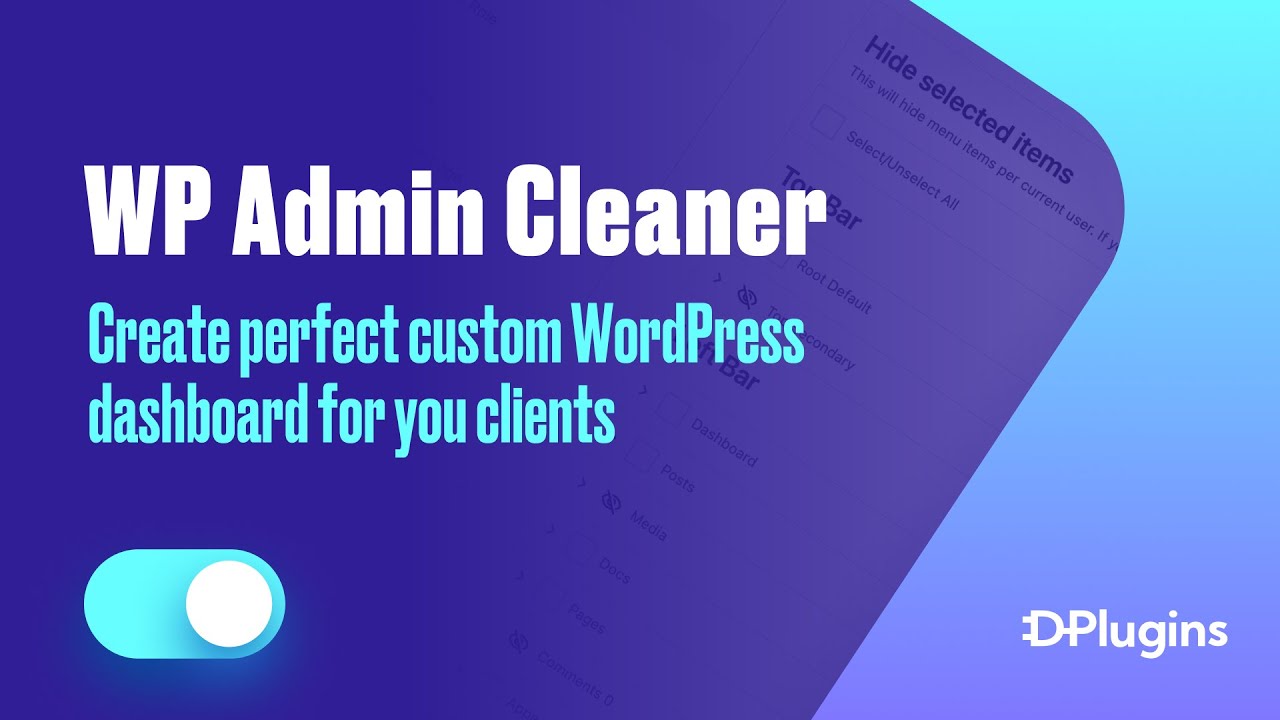
The video above uses Gutenberg as an example since it is a free builder. However, you can use any theme or visual builder such as Oxygen, Bricks, Beaver Builder, or any other of your preference. You will need to create a new template that does not have a header and footer, and design it based on your preferences. Once you have designed and built your dashboard page, simply paste the link. This link will also be used as a redirect so that non-logged-in or Google search can view it.
Tutorials per page builders
Create perfect custom WordPress dashboard for you clients
The WP Admin Cleaner plugin also boasts an incredible feature that allows for a custom dashboard. This is particularly beneficial when delivering a finished product to clients.
To create a custom dashboard, navigate to the page creation interface and draft a new page. You could write a welcoming message and add some important details like contact information for support or a contact email. Once you’ve finished drafting and have published this new page, copy its URL and paste it in the dashboard settings of the WP Admin Cleaner.
When you save these changes and return to the dashboard, you’ll see that the custom page replaces the existing dashboard right away. (Please note that any error messages appearing are due to this being a beta version of the plugin.)
To improve the appearance, you can modify the page’s template under ‘Appearance’ > ‘Editor’ and select the blank template. You can then modify elements like the title and add useful content such as tutorial videos from YouTube to help your client.
Furthermore, you can create a more structured documentation or tutorial section for your client using a custom post type. In this example, we used the Custom Post UI plugin to create a post type called ‘Docs’, then populated it with 10 fake posts to simulate tutorials. Using a loop query, we can display these posts as links on the custom dashboard page.
If you wish for these tutorials to remain private, use an SEO plugin to hide them from search engines. That way, only your client, when logged in, can access them from their dashboard.
Keep in mind that the custom dashboard is completely flexible, and you can use any page builder or theme to design it. In this example, we used the Gutenberg editor, but alternatives like Bricks or Oxygen can also be used.
A crucial point to note is that if a user logs out or if a non-admin user tries to access the custom dashboard page, they will be redirected to the homepage, ensuring that your custom dashboard remains exclusive to your clients. This feature makes it safe to create the custom dashboard from your current website without requiring an external website for the dashboard.
By using WP Admin Cleaner, you can extend the dashboard and create a completely custom, client-friendly environment. Thank you for watching.
From Version 1.6.3 you can create custom dashboard per use role
You can now create and serve different dashboards per use role.
- One for shop owners to see tutorials on how to manage website.
- One for Editor to see tutorials on how to write posts.
- And one for customers to see their products.
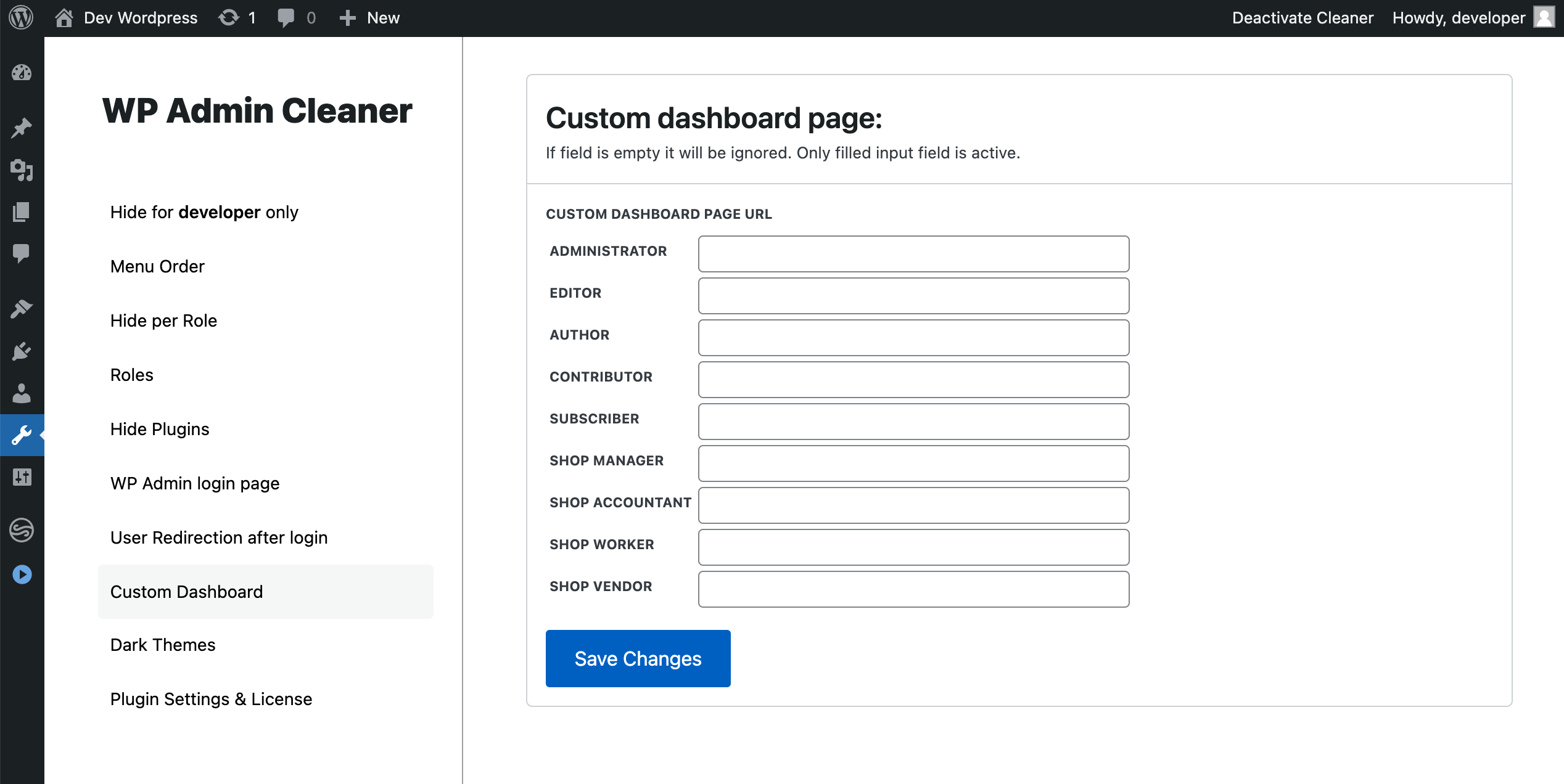
Tip
- If you are putting links in the custom dashboard and want to open in the same tab, use target=”_parent” on them **
- Please make sure to add full URL including domain name and a trailing slash at the end. Example: https://example.com/custom-dashboard-page/
** Note : This is already implemented as an toggle option before the “Save Changes” button