Error log is moved to separate page. They can be long and to improve performance we will load it only when you open error log page.
To enhance the experience even further, we’ve added syntax highlighting, allowing you to visually distinguish content by color.
You can access it from DevKit sidebar.
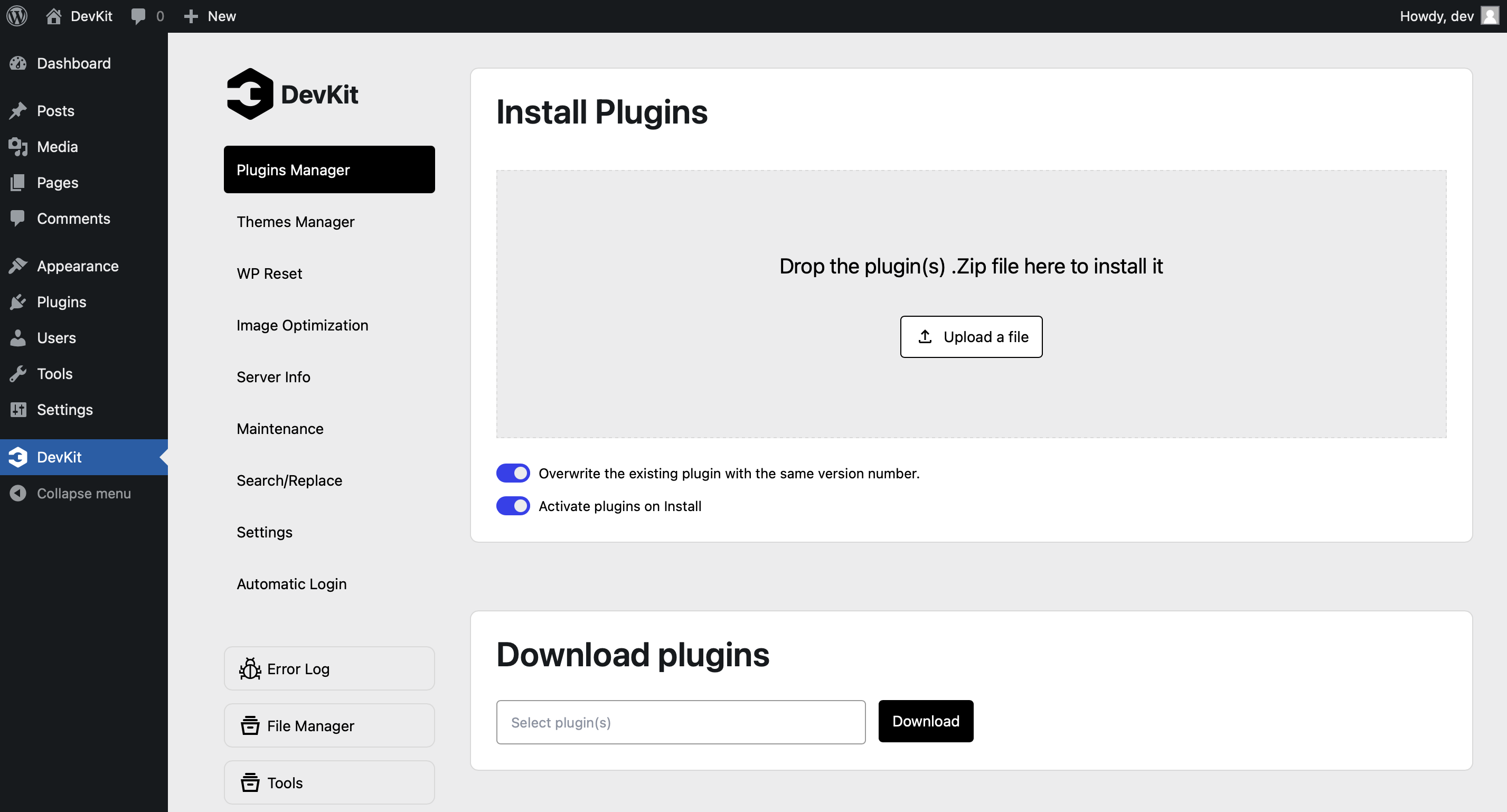
Once you open the page you will see:
- Error log with date when was last time changed
- Copy Log
- Reload
- Clear log
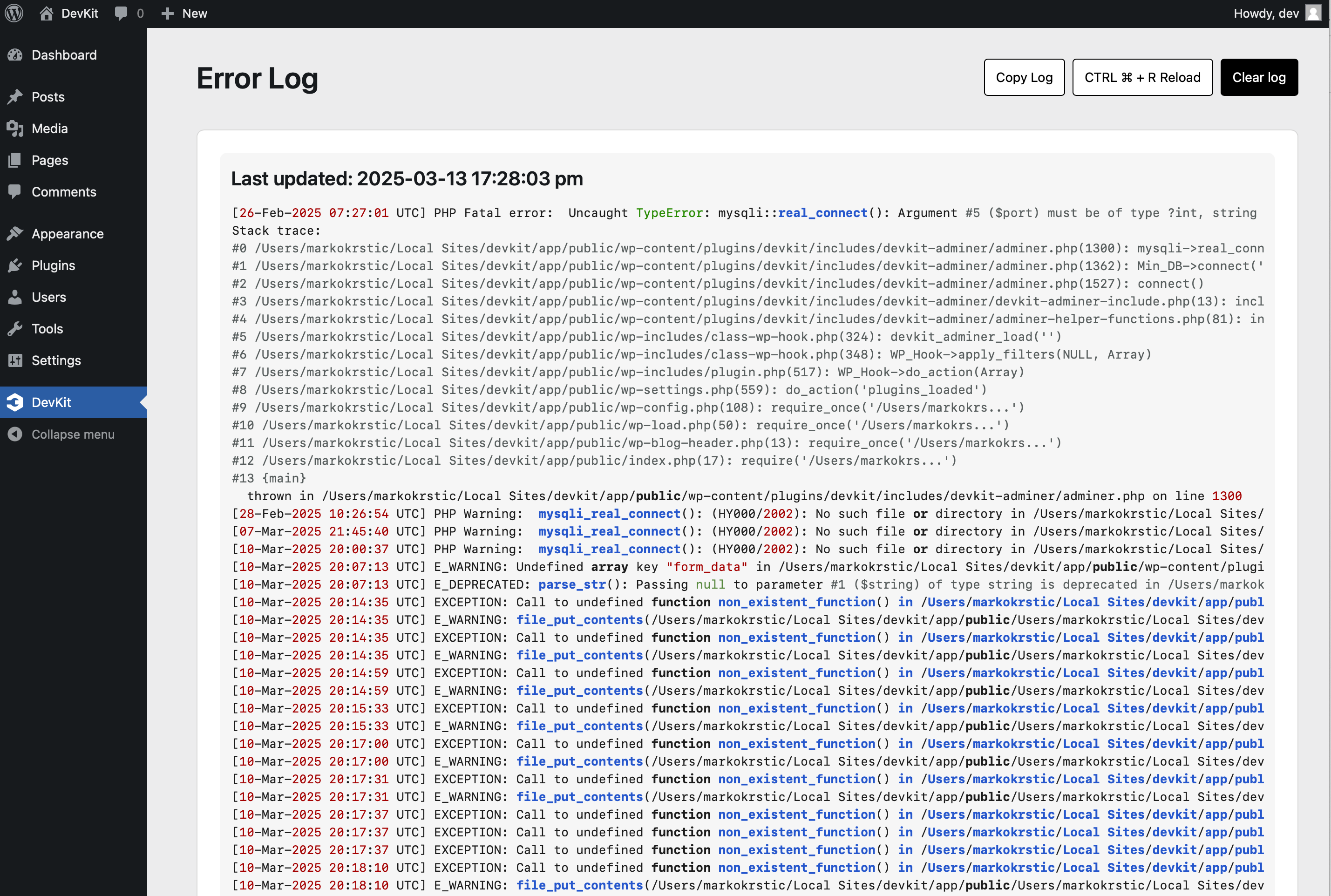
Copy Log.
Logs can be lengthy, and the most requested feature was the ability to copy them easily. Since manually selecting everything by dragging through the browser is tedious, we’ve introduced a button that allows you to copy the entire log with just one click.
Clear error log
Error logs can grow very long very quickly, making them difficult to manage. That’s why we have added an option to clear the log.
Filter Error Log
Error log can long and messy.
To filter it to see only what you need you can go to the settings page and select what error log type you want to read.
