- Upload area
- Activate plugin
- Overwrite existing version
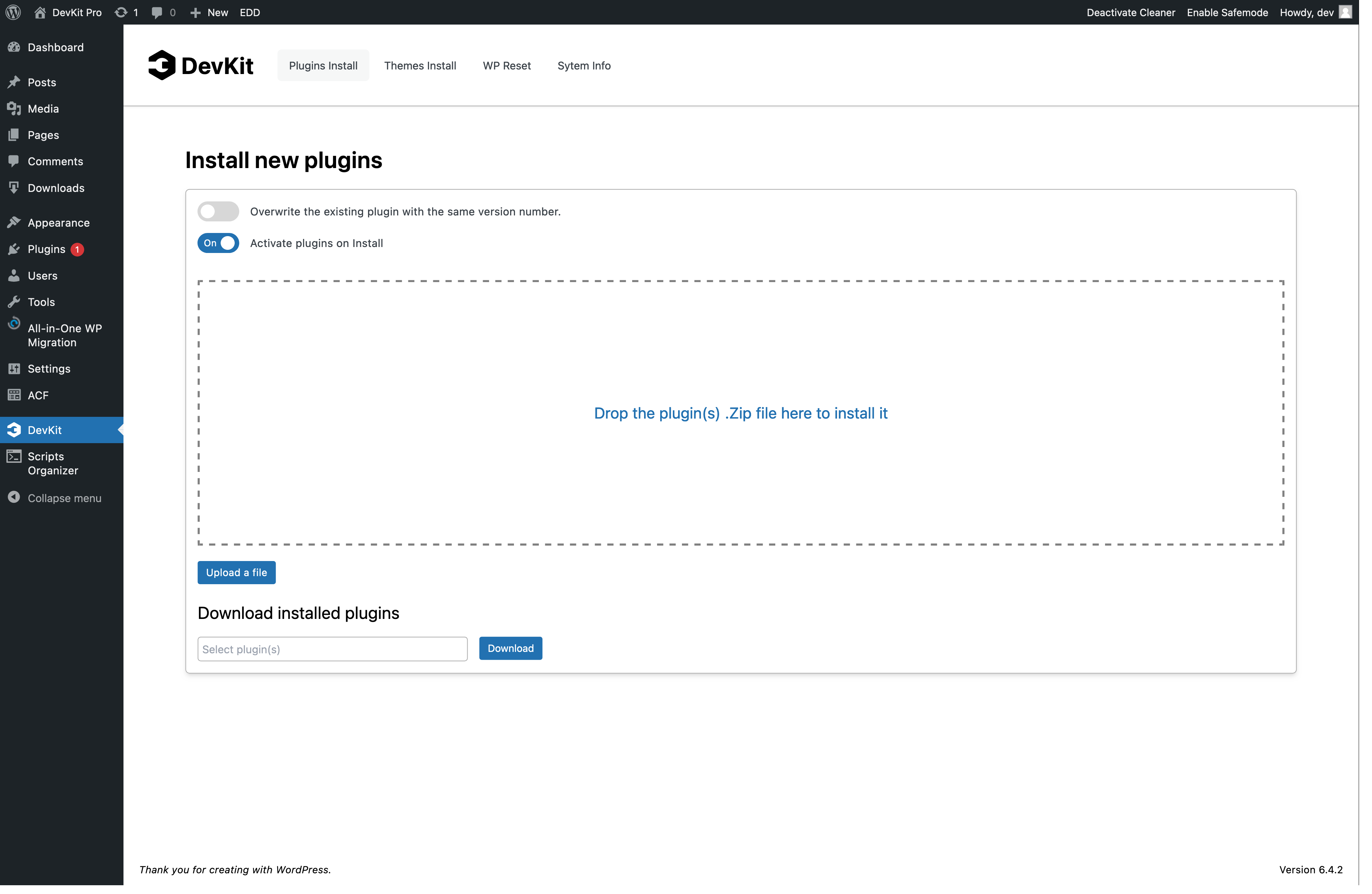
Upload area
You can drag and drop one or multiple files into the upload area; it works the same regardless of the number of files. Alternatively, if you prefer not to drag and drop, you can click the ‘Upload a File’ button to open your system’s file browser and select a zip file.
Activate plugin
By default, the upload plugin will only upload files without activating them. However, you can enable a feature that activates the plugins after they have been uploaded.
Note: WordPress does not have a hook for this, so some plugins may not activate automatically. It is best to double-check if all the plugins are activated.
Overwrite existing version
If you wish to overwrite a plugin on your computer that has the same version as one already installed in your WordPress site, WordPress requires an additional ‘push’ since it’s a two-step process for the WordPress. That’s why this option also includes an additional toggle.
What is under the hood in overwrite
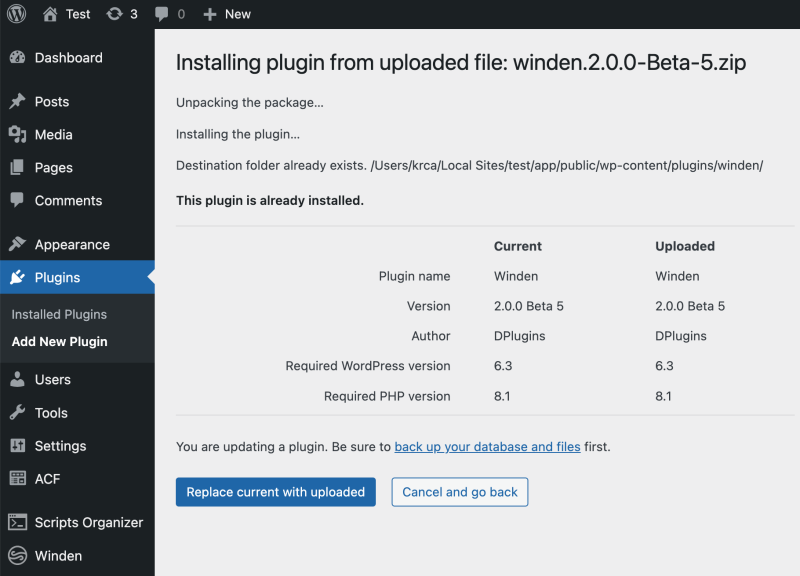
You can observe what is happening in the background. WordPress recognizes if there is already a plugin installed with the same version number and will prompt you to confirm if you want to overwrite it. This is designed to make the process simpler for you.