This is essentially a WordPress plugin.
Requirements
Plugin has a few system requirements. Surely, modern hosting satisfies all of these requirements, so it’s highly recommended to use modern hosting to run it.
You need to ensure your server meets the following requirements:
- PHP 7.4+
- WordPress 5.6+
Plugin Installation
To begin the installation process, first, log in to the DPlugins website dashboard and obtain your plugin copy as a .zip file, along with your license key. Download the .zip file to your computer and save it for later use during the installation.
Install using WordPress admin panel
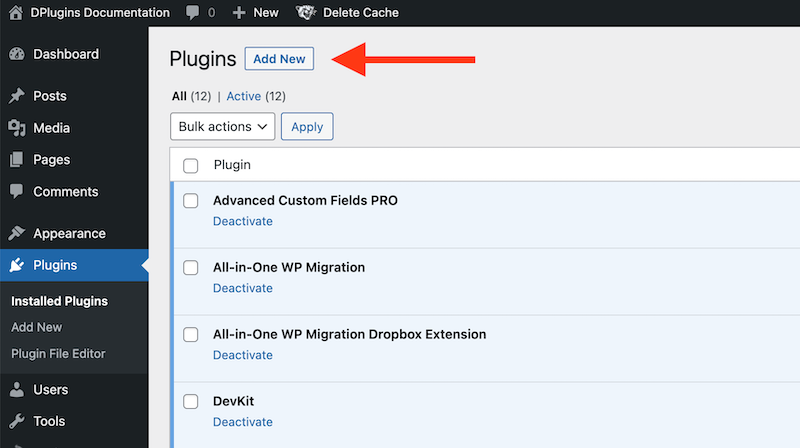
- Log in to your WordPress dashboard.
- Navigate to the “Plugins” section in the left-hand menu and click on “Add New”.
- Click on the “Upload Plugin” button at the top of the page.
- Click on the “Choose File” button and select the plugin zip file you downloaded in step 1.
- Click on the “Install Now” button to start the installation process.
- Wait for the installation process to complete, and then click on the “Activate Plugin” button to activate the plugin.
- After the plugin is activated paste your license into license field and click “Activate”
Install using FTP, Finder or Explorer
- Connect to your website using an FTP client or open Finder/Explorer and navigate to your website’s root directory.
- Navigate to the “wp-content/plugins” directory.
- Upload the extracted plugin folder to the “plugins” directory.
- Log in to your WordPress dashboard.
- Navigate to the “Plugins” section in the left-hand menu.
- Locate the plugin you just uploaded and click on the “Activate” button to activate it.
- After the plugin is activated paste your license into license field and click “Activate”
If you have any issues or confusion about how to install a plugin, WordPress has a comprehensive guide on how to install a plugin that will help you out.
Congratulations! The plugin is installed on your first WordPress site!