PHP Safe mode
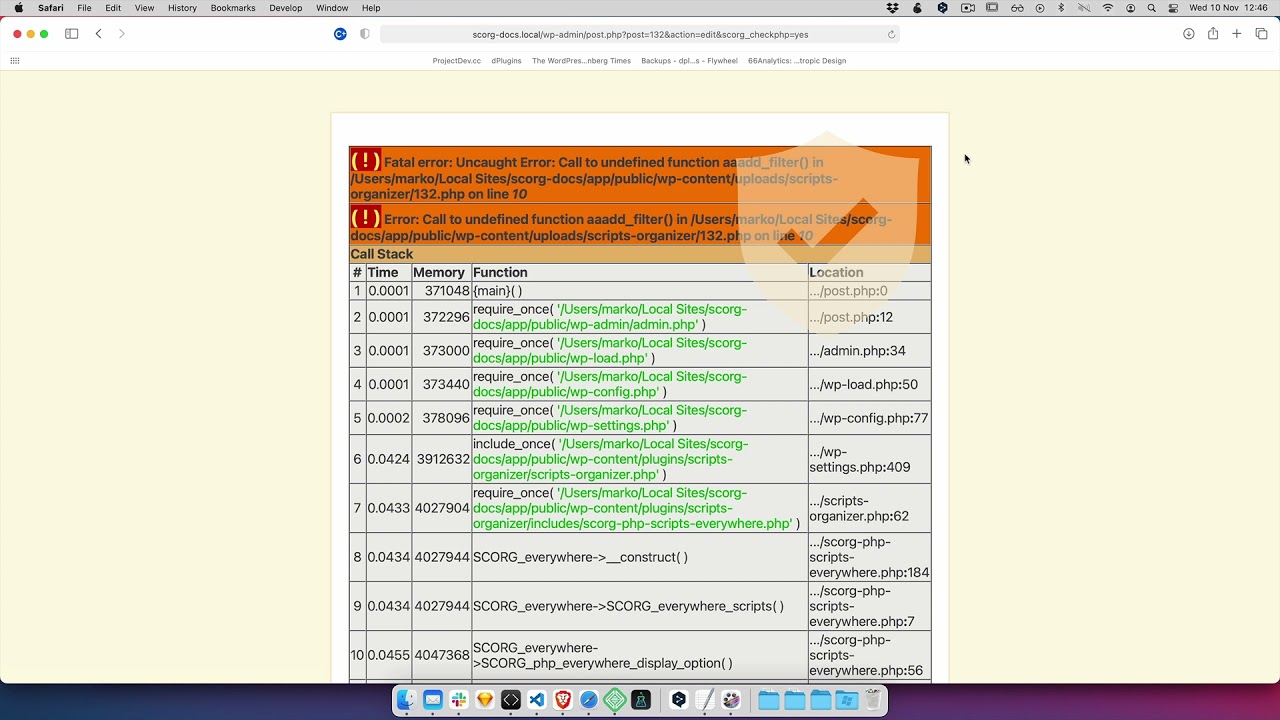
SCSS Safe mode
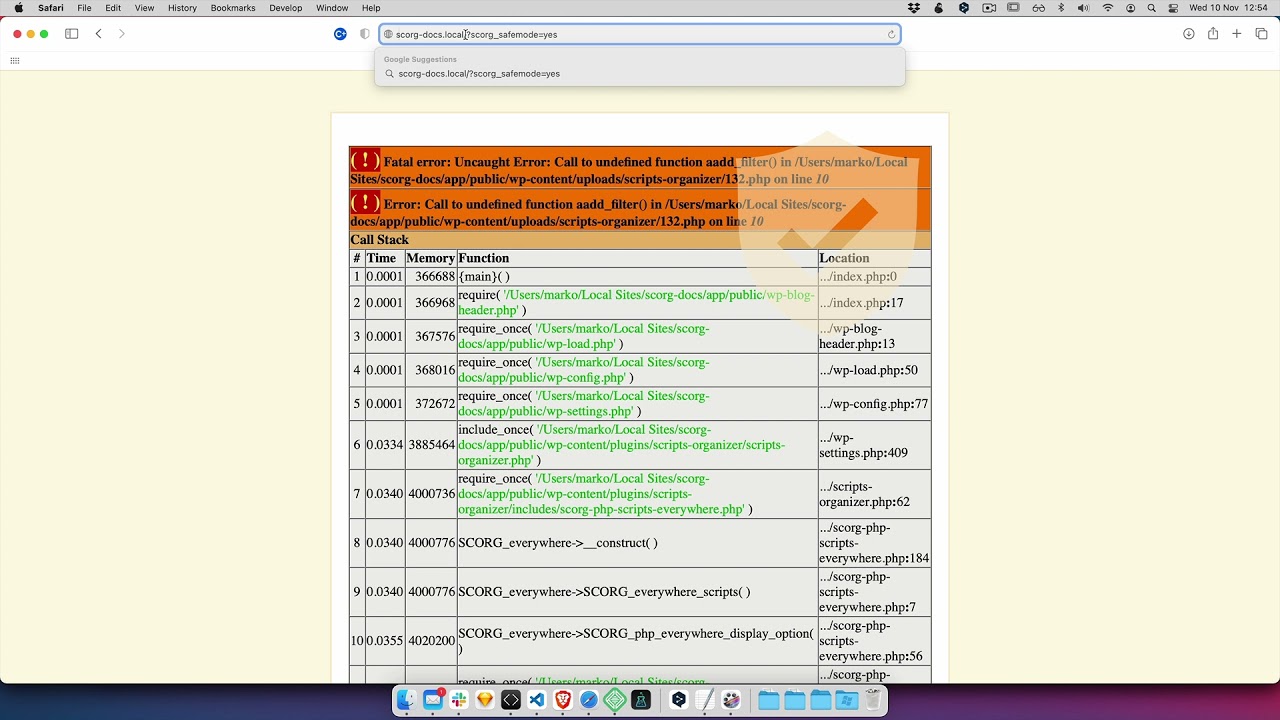
No more fear for last-minute online edits. In case if something goes wrong we got your back. Every time you save a script, Scripts Organizer is validating your code, if there are any errors we automatically go into the safe mode.
Safe mode allows you to read the error log and we give you the option to go back to the code editor and edit it again and again.
Error without conditions
If you are using “Everywhere” or “Admin Only” in the Trigger locations you will be automatically redirected to the Safe Mode Screen, where you can see a list of error messages.
Error with applied conditions
If you are using “Conditions” you can check if your PHP code has errors by pressing the info circle in the bottom right corner of the screen. When you hover the blue info icon you will see the expanded text “Read error log”.
If there are any errors you will be redirected to the Safe Mode Screen to read the errors. If there are no errors in your code blue icon will be changed to the message “There are no syntax errors found!”.
Disable Safe Mode
Once the Safe mode is triggered you need to disable it manually.
First, you need to update the code and save it.
When you are done and your code is fixed, go to the bottom right corner and locate the button “Disable Safe Mode”.
Click on that button to disable safe mode.
Force safe mode manually
If something goes wrong and safe mode is not triggered automatically, you can always force it by typing this in your browser:
www.websitename.com/?scorg_safemode=yes
Note: you need to be logged in as admin for this to force it.
[yt id=JOVIwa9AnEo]