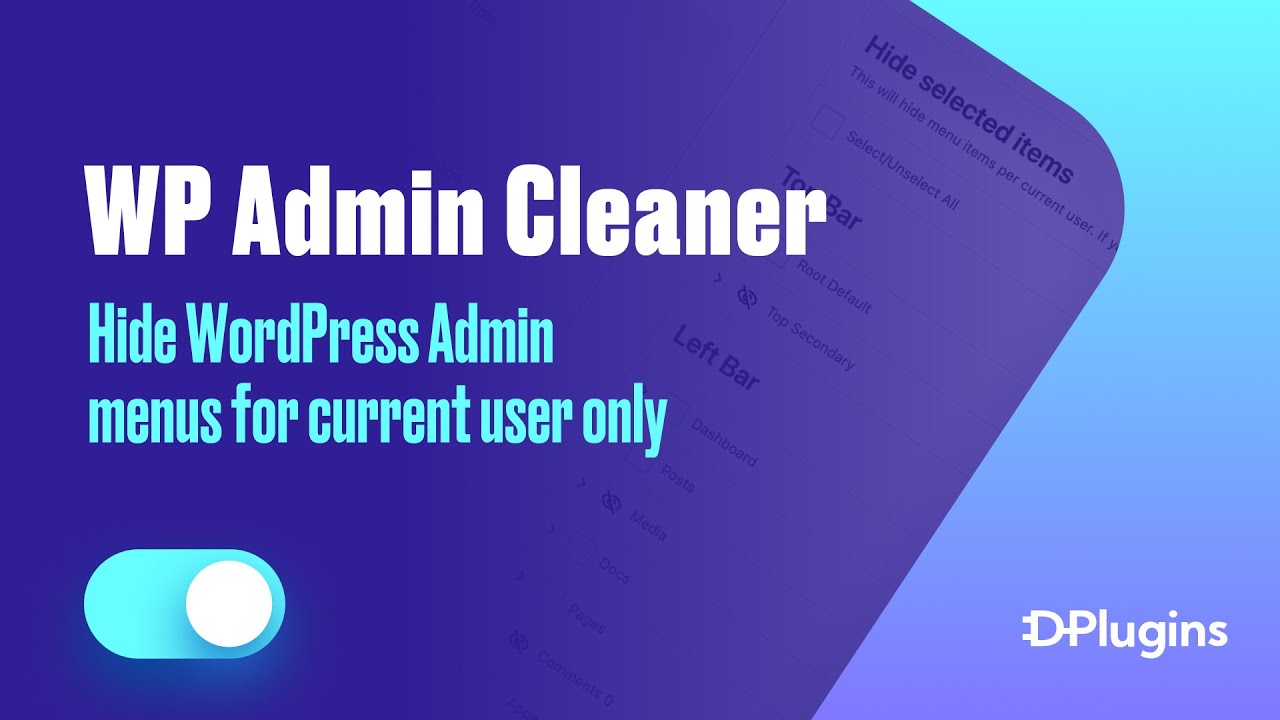
Hide WordPress Admin menus for current user only
The primary functionality of the WP Admin Cleaner plugin is to customize the visibility of admin elements based on individual users. To demonstrate this, we’ll consider the roles of two admins: a designer and a developer, alongside an editor.
Upon logging in as the designer in Safari and as the developer in Chrome, we can explore the WP Admin Cleaner plugin from each perspective. You might observe that certain settings are not accessible to the designer, despite being an admin. This is because some features are exclusively available to the super admin role, which, in this case, is held by the developer. Only super admins have the ability to change the license, customize the dashboard, adjust user redirection, modify the admin login page, and conceal plugins.
In the first menu, settings specific to each user are indicated as the username is displayed, preventing confusion about who the settings will affect.
Let’s say the developer chooses to hide certain elements such as comments, media, settings, tools, or user switch. After saving these changes, these elements will be hidden on the developer’s dashboard but will remain visible on the designer’s dashboard.
Similarly, the designer can choose to hide elements that aren’t necessary for their role. They might decide to conceal plugins, tools settings, scripts organizer, user switch, and comments, trusting the editor to manage these elements. After saving these changes, their dashboard will only display elements that are relevant to their role.
Upon refreshing the dashboard, it becomes clear that the menu varies between the two admins, highlighting the plugin’s versatility. In the case of multiple admins performing different tasks on the website, this feature allows them to focus only on the aspects that are pertinent to their role.
Hide Options Structure
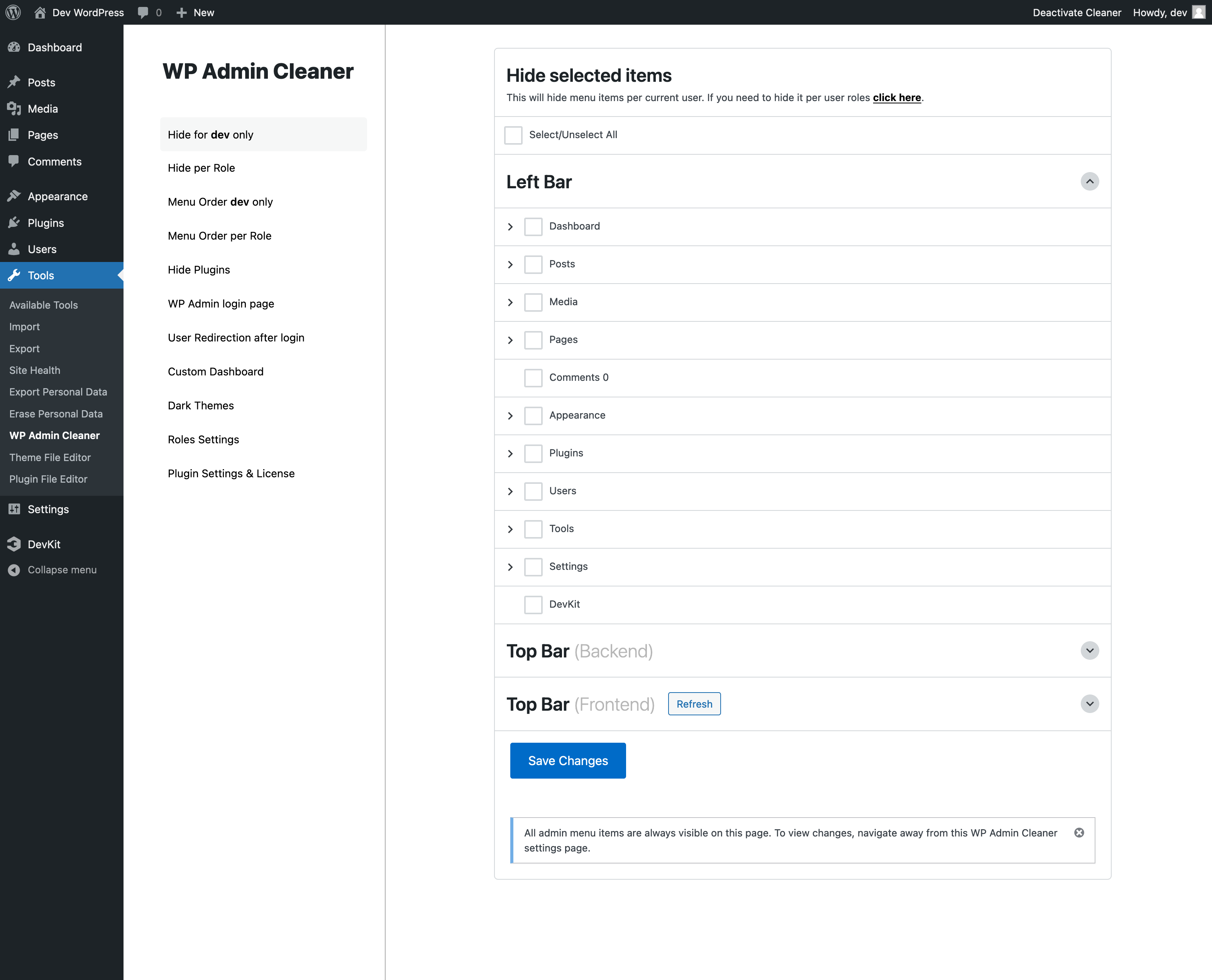
Left Bar
Due to the potentially extensive list encompassing all three sections, this section is opened by default, recognizing it as the users’ highest priority for setup. Everything you see on the left side, in terms of items and subitems, can be managed here.
Top Bar – Backend
The top bar can display different options or menu items depending on whether you are in the admin area or previewing the website. Additionally, the top bar is divided into two sections: Left and Right. Menu items will be organized under these sections.
Top Bar – Frontend
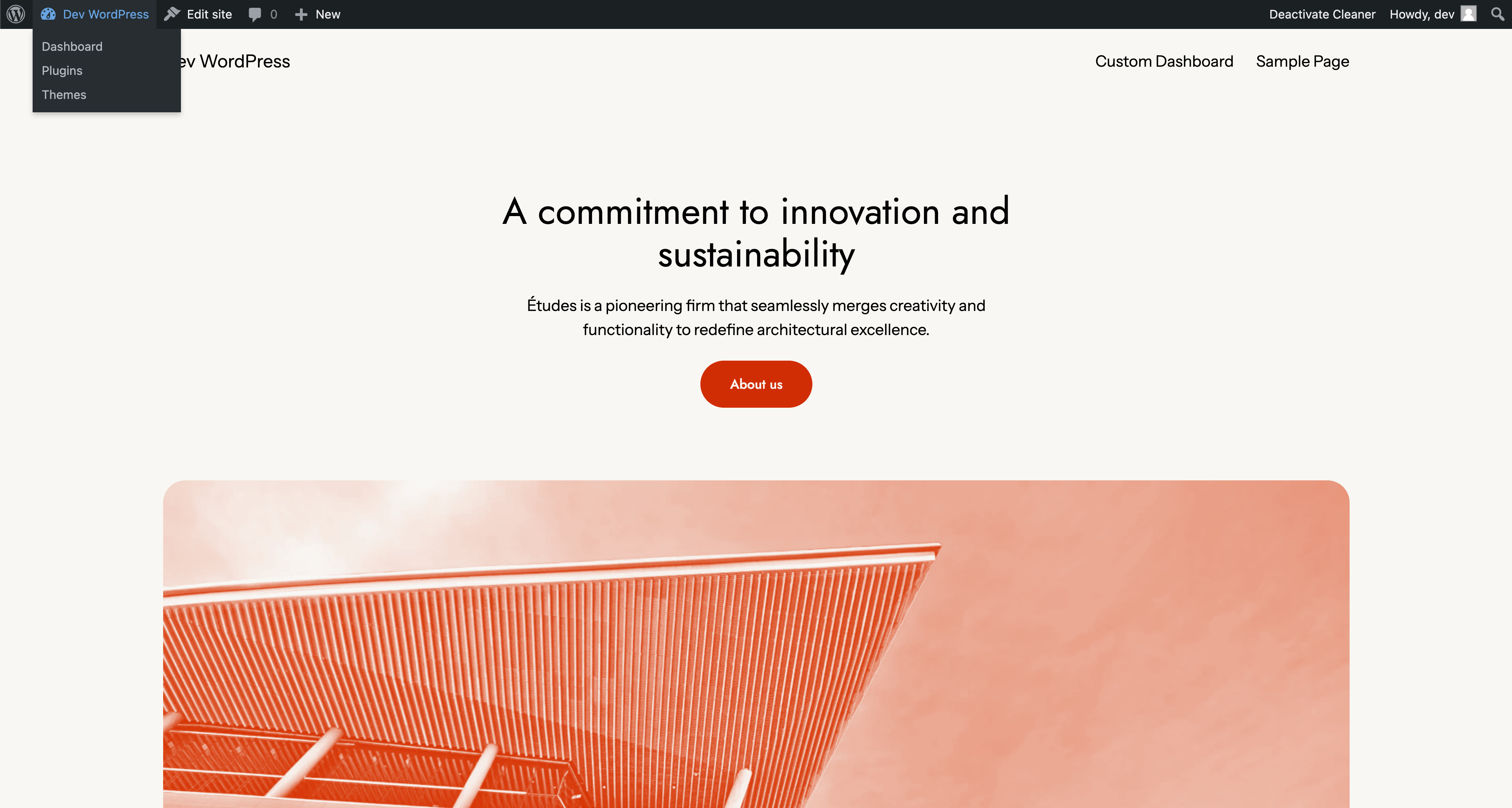
Everything visible in the top bar during website preview will be displayed here.
The top bar front-end items are not available by default because some items are exclusive to the front-end and do not appear in the backend’s top bar. For this reason, a refresh button is provided to retrieve all such items. If a new plugin introduces an item to the front-end top bar in the future, this refresh button can be used to fetch it again.