Tailwind CSS has been designed from the ground up to be extensible and customizable, so that no matter what you’re building you never feel like you’re fighting the framework. Because Tailwind CSS is a framework for building bespoke user interfaces, it has been designed from the ground up with customization in mind.
Winden tries to preserve this customization flexibility when integrating the Tailwind CSS with the page builders.
Some customization may more conveniently be done in your favorite text editors, such as VS Code or Sublime Text. These customizations can be stored as a file in the wp-content/uploads/winden folder of your sites, given the following directory structure:
.
└── wp-content
└── uploads
└── winden
├── global.css
└── cdn.config.js
Here is an example of global.css file :
@tailwind base;
@tailwind components;
@tailwind utilities;
@layer components {
.winden-card {
background-color: theme('colors.black');
border-radius: theme('borderRadius.lg');
padding: theme('spacing.6');
box-shadow: theme('boxShadow.xl');
}
.winden-avatar {
@apply h-12 w-12 rounded-full ring-2 ring-white;
}
}Here is an example of cdn.config.js file :
module.exports = {
theme: {
extend: {
colors: {
clifford: '#da373d',
},
// ...
},
},
plugins: [],
corePlugins: {
preflight: false,
}
}Base CSS
The base CSS is the main CSS that the Tailwind CSS refers to when generating the style of the website.
Tailwind CSS official documentation has covered this topic in-depth. Some of them are:
- https://tailwindcss.com/docs/adding-custom-styles#using-css-and-layer
- https://tailwindcss.com/docs/functions-and-directives
If you want to customize your base CSS, add your customisations to the “Base CSS” field on the Winden setting page and under the Settings tab.
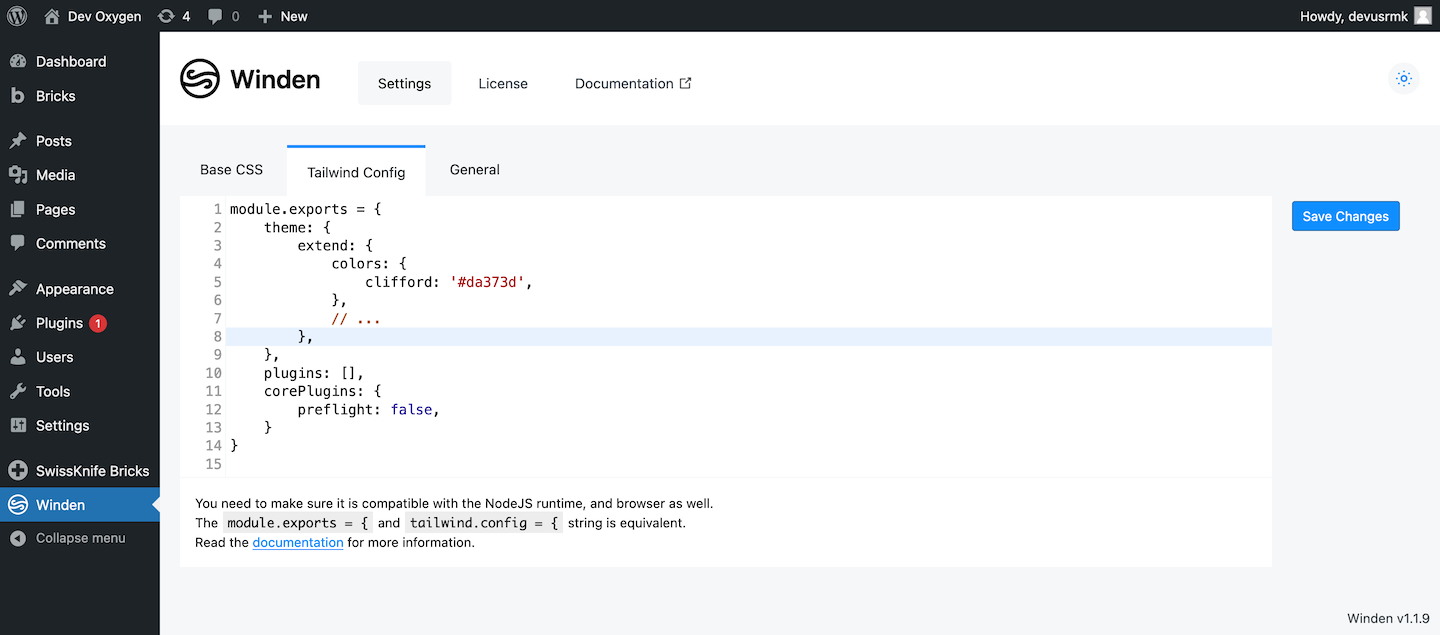
The Base CSS can also be stored as a file on wp-content/uploads/winden/global.css.
Tailwind CSS Configuration
The development and production phases have different workflow and environments, so the configuration could be different because of the environment specification.
The development phase used the CDN (which runs directly on your browser) to generate the design style on the fly, and the production phase used the Worker (which runs on the Node.js process) to produce the CSS cache file.
If you want to customize the configuration, add your customizations to the “Tailwind Config” field on the Winden setting page and under the Settings tab.
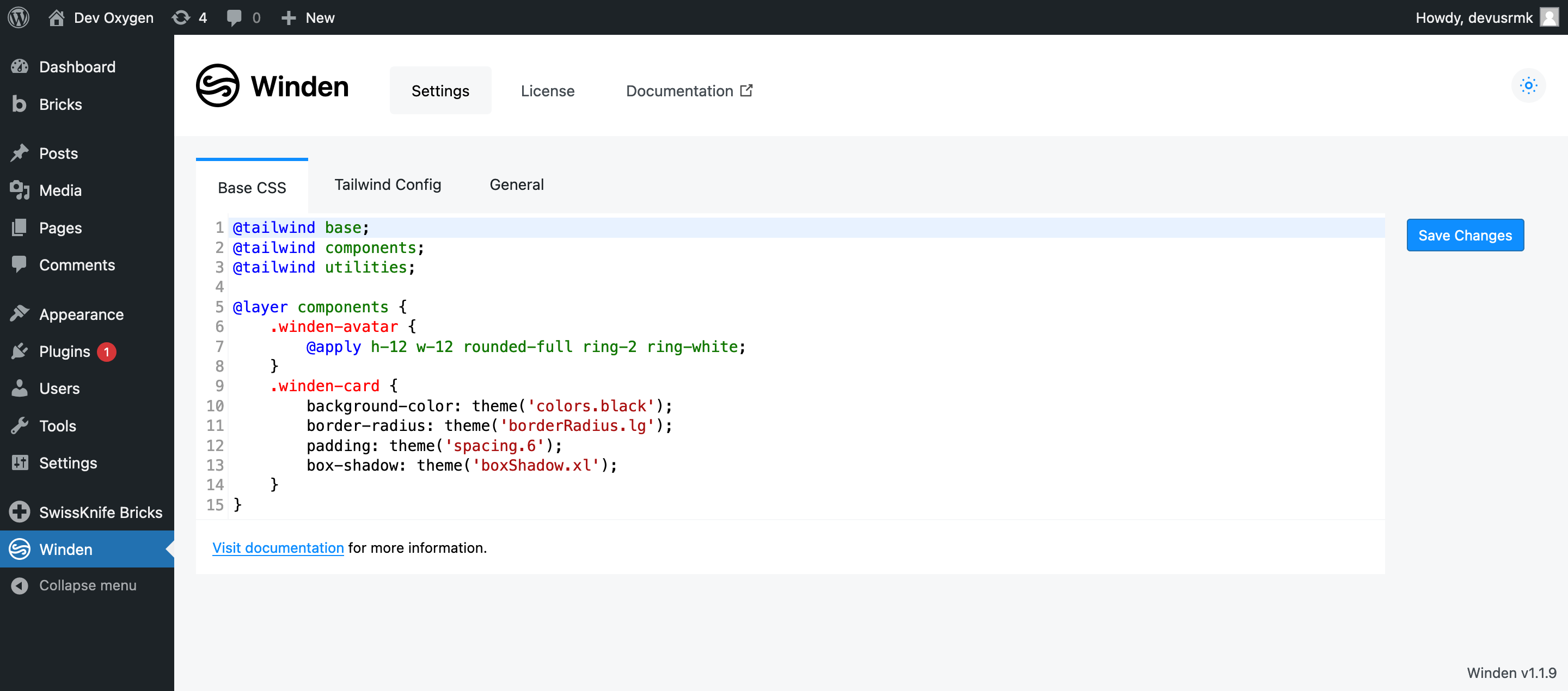
The configuration can also be stored as a file on wp-content/uploads/winden/cdn.config.js.
NOTE :
Your configuration and Tailwind CSS plugin will be bundled into the CDN and Worker, so you must ensure that the configuration and its dependencies are compatible with the Node.js and browser.
Tailwind CSS plugin
Winden supports the Tailwind CSS plugin. You can add the plugin by adding them with the require function on the “Tailwind Config” field.
module.exports = {
plugins: [
require('@tailwindcss/typography'),
require('@tailwindcss/forms'),
// flowbite components
require('flowbite/plugin')
// daisyUI components
require('daisyui')
],
}Winden automatically bundles the plugin and its dependencies into the CDN and Worker. The Tailwind CSS plugin on the CDN environment will be loaded via Skypack, and the Worker will install the plugin via npm.
We also provide a filter hook f!winden/core/worker:worker_npm_package to give you the ability to change the Tailwind CSS plugin list before it is bundled into the Worker.
<?php
// highlight-next-line
add_filter('f!winden/core/worker:worker_npm_package', 'example_filter_worker_npm_package', 10);
function example_filter_worker_npm_package(string $npm_package): string
{
// rename the `flowbite/plugin` plugin to `flowbite` on the plugin list
$npm_package = str_replace('flowbite/plugin', 'flowbite', $npm_package);
// remove `tailwindcss/colors` from the plugin list
$npm_package = str_replace('tailwindcss/colors', '', $npm_package);
return $npm_package;
}