If you are using utility classes or you have already added content, styling should be easy. At the moment, you need to
- Open element
- Read and remember classes
- And then type it into another element.
The biggest problem is that you must repeatedly repeat steps 1, 2, and 3.
Focus should be on visuals.
- See the element that you need to reuse styles.
- You copy all styles (classes) that element has, and you
- Paste it to another element or multiple elements.
Coping the classes is also beneficial: the action can be repeated until you don’t copy another style or clear the clipboard data.
Enable Copy Paste action
This feature is disabled by the default.
Check Copy/Paste Classes and save changes.
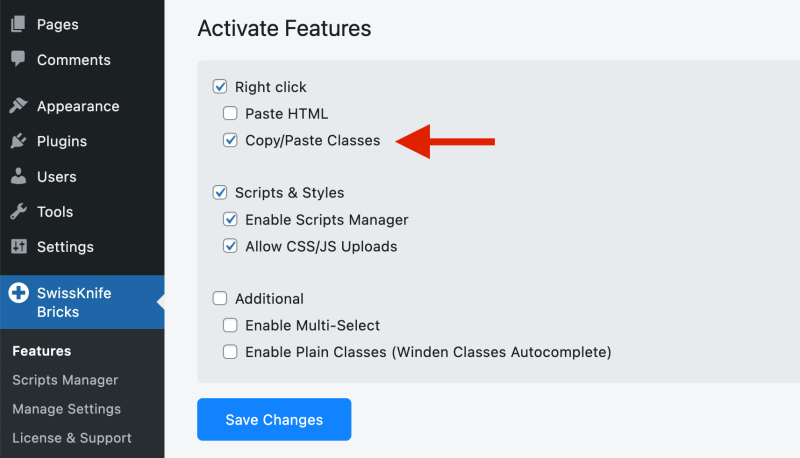
Copy Paste action location
Once fateature is activated it will be available under right click options.
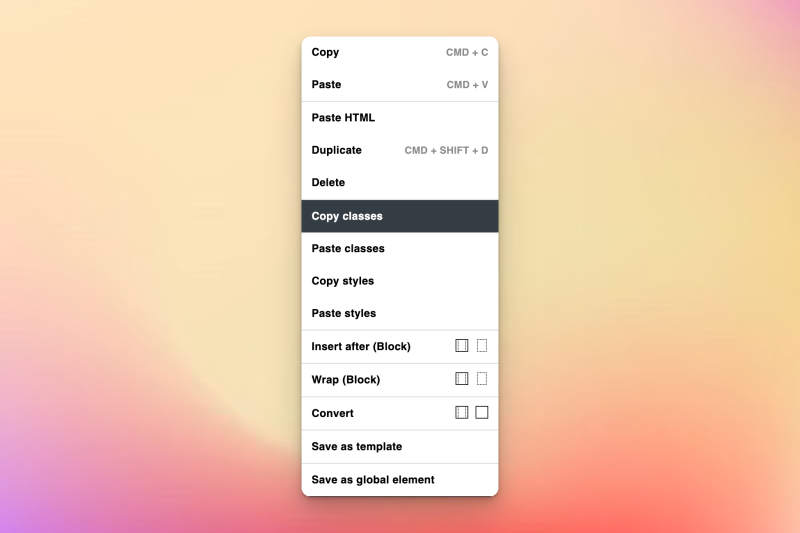
Copy Bricks Classes
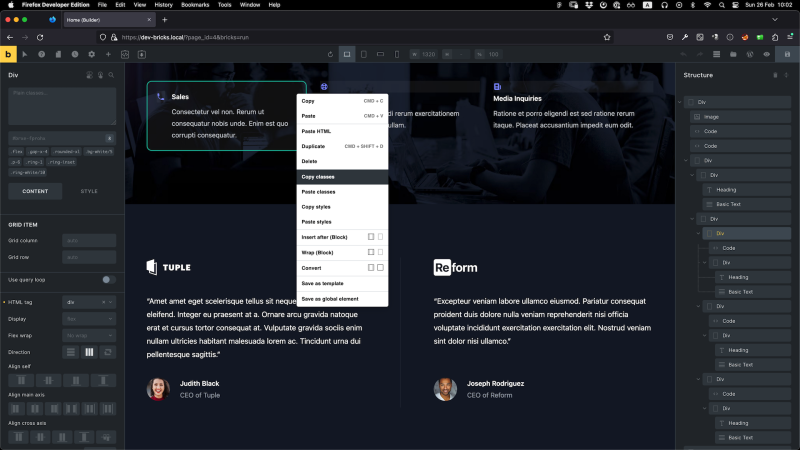
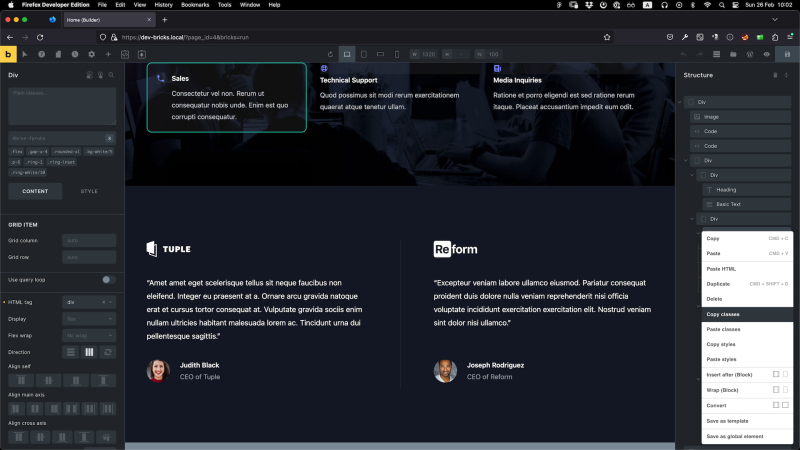
You can copy Bricks Elements Classes from two locations.
- Hover over the element inside the canvas and press right click.

- Hover over the element inside the tree (Structure) and press right click.

Paste Bricks Classes
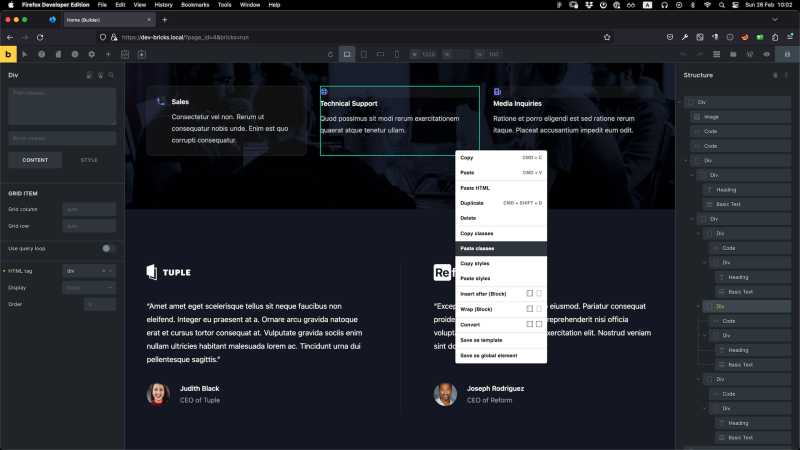
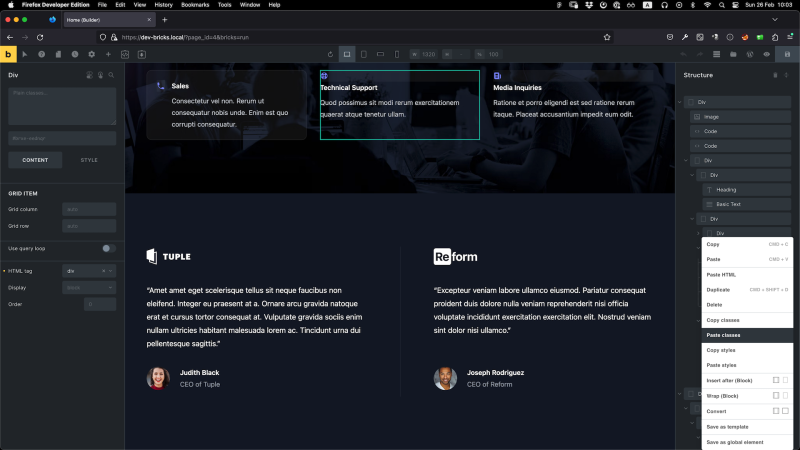
Same as copy Bricks Elements Classes you can paste it from two locations.
- Hover over the element inside the canvas and press right click.

- Hover over the element inside the tree (Structure) and press right click.

**Note: Website needs to be on HTTPS for this to work. We are using clipboard feature that is available in chrome. **